6 WordPress Plugins to Enhance the Accessibility of Your Website
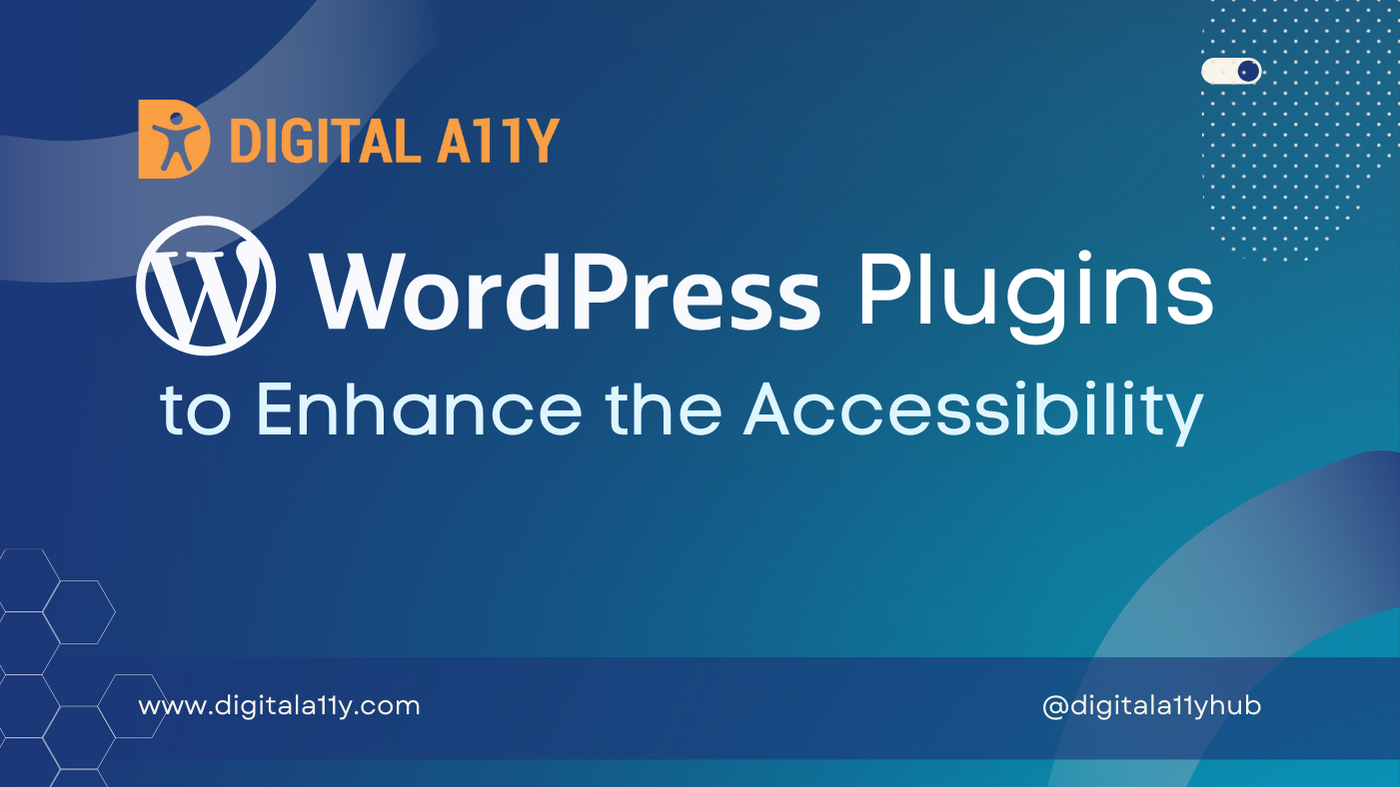
I have been using WordPress for more than fifteen years as part of my blogging journey, and during this journey, I learned a lot about how to customize, build new features, and fix accessibility bugs in WordPress websites. WordPress is rapidly evolving and is the first choice for many due to its ease of use and easy instance setup if you get a domain and the right hosting service.
In this article, I would like to talk about a few WordPress plugins that I use on all of my websites. These plugins enhance accessibility and provide accessible features, either out of the box or with very little customization.
Accessibility Checker by Equalize Digital
Equalize Digital Accessibility Checker audits your WordPress website for WCAG, ADA, and Section 508 accessibility errors. This is my go-to tool when evaluating the accessibility of a WordPress website. It helps me identify accessibility failures on a page or post, presents the failures on the same screen along with descriptions, code snippets, the ability to see the issue visually on the front end, and much more. The free version itself has a ton of features, and the reasonably priced pro version adds even more value. I believe the Accessibility Checker plugin by WordPress itself needs a blog post entirely to describe its features and how to use it efficiently.
Able Player – Accessible HTML5 Media Player
In the past, we curated a list of accessible video/audio players, and during our hunt for an accessible media player for various accessibility projects, we found Able Player. Able Player is an open-source, fully-accessible cross-browser HTML5 media player with a lot of functionality and features. These include changing colors for captions, placement of captions, adding multiple tracks of audio description, adding chapters, and interactive transcripts, among others. When working on any accessibility project related to WordPress websites, we use the Able Player WordPress plugin to provide users with accessible media. You can embed YouTube and Vimeo videos using the WordPress plugin. Please check the feature list and how to use the Able Player WordPress plugin on its plugin page.
Contact Form 7
In WordPress, there are more than a handful of contact form plugins that are popular and used on thousands of websites. However, very few form plugins are accessible and compliant with WCAG standards. After reviewing more than ten popular WordPress plugins for accessibility, I was not satisfied with many either because the backend is not accessible or the front end contains bugs where accessibility is implemented poorly. Along with this, the plugins also often contain paid features that provide more functionality. After reviewing popular contact form plugins in the WordPress ecosystem, I felt there is no plugin that beats Contact Form 7. It is simple to use, currently installed on more than five million websites, and its backend is accessible with screen readers. Setting up Contact Form 7 needs a bit of a learning curve, which can be acquired by reading documentation. Contact Form 7 also has plugin add-ons that add more features and expand its capabilities. I feel it is better to check out and try Contact Form 7.
Kadence Blocks
Kadence Blocks has become my go-to plugin since I redesigned DigitalA11Y about two years back. I used the Kadence theme, and since I decided to use the Gutenberg editor instead of the classic editor, I was looking for plugins with accessible components. Initially, there were challenges with both the Kadence theme and Kadence Blocks plugin in terms of accessibility, but the support team is very proactive and fixes accessibility bugs faster.
My favorites in Kadence Blocks that we use here at DigitalA11Y are the table of contents, accordions, and tab panels. You can see the live demo of these blocks on some of our pages.
Classic Editor
Before WordPress 5.0, the WordPress core was shipped with the TinyMCE editor. However, in WordPress 5.0, it was replaced with the Gutenberg editor, which was not ready for production at that time. There was a lot of outcry from WordPress contributors and the accessibility community because the Gutenberg editor was buggy and not accessible. This editor made WordPress non-compliant with WCAG guidelines. Some WordPress contributors forked a version of the WordPress core and called it ClassicPress, while the WordPress team released the Classic Editor.
Here’s some more information about the Classic Editor:
The Classic Editor is an official plugin maintained by the WordPress team that restores the previous (“classic”) WordPress editor and the “Edit Post” screen. It makes it possible to use plugins that extend that screen, add old-style meta boxes, or otherwise depend on the previous editor. The Classic Editor is an official WordPress plugin and will be fully supported and maintained until 2024 or as long as is necessary.
Personally, my favorite is the Classic Editor for writing and editing content. The shortcut keys and ease of navigation make it a favorite editor for many. On the other hand, if you need great, cool designs for each page, then use the Gutenberg editor because a sighted user with a minimum understanding of the Gutenberg ecosystem can create great-looking pages with lots of features.
Lightweight Accordion
While researching accessible accordion plugins for WordPress, I came across lightweight accordions. I decided to give one of them a spin in my test sites and was impressed with its features and accessible implementation. I intended to use the plugin to input FAQs for some of my articles and also to implement the FAQ schema. However, I later discovered that Kadence blocks already provide these features. Therefore, I am not using this plugin on my website at DigitalA11Y.
Here is a brief description of the lightweight accordion WordPress plugin:
Lightweight Accordion plugin for WordPress allows you to add collapse elements to posts using a Gutenberg block or a shortcode (via classic editor). By using the details HTML tag and a few lines of CSS this allows for a javascript-free accordion for minimum page load.
I feel that without JavaScript, this could improve performance, but at the same time, we need to verify if the HTML tag is supported on all browsers and screen readers.
While there are many other plugins in the WordPress ecosystem, it is important to choose plugins that output accessible content on the front end. For this, we need to curate plugins, test, and work with developers if they need minor adjustments to ensure accessibility.
This article is a work in progress and will be regularly updated with content related to WordPress plugins that offer accessibility features and essential functionality. If you come across other WordPress plugins that meet accessibility standards and can be included in the list, please alert us in the comments section, and we will add them to the list.




