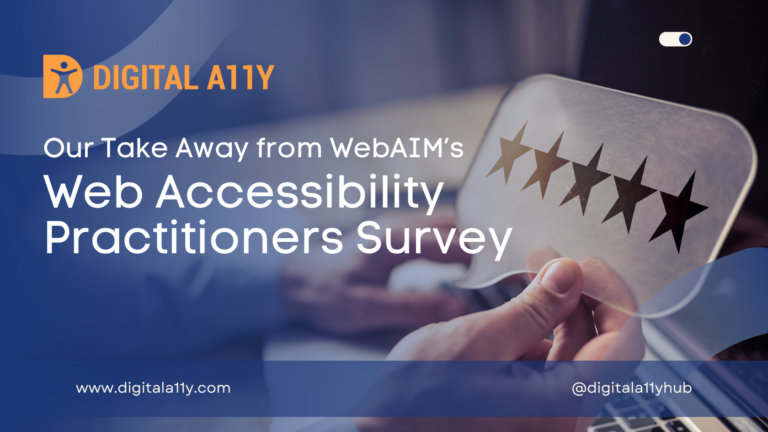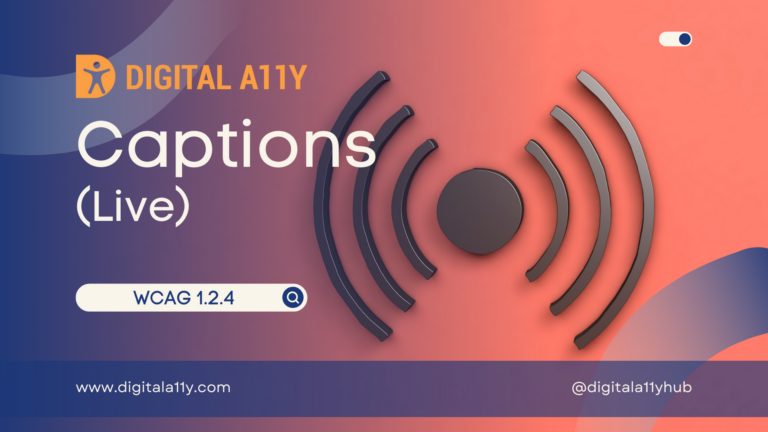Accessibility Best practices for Content authors
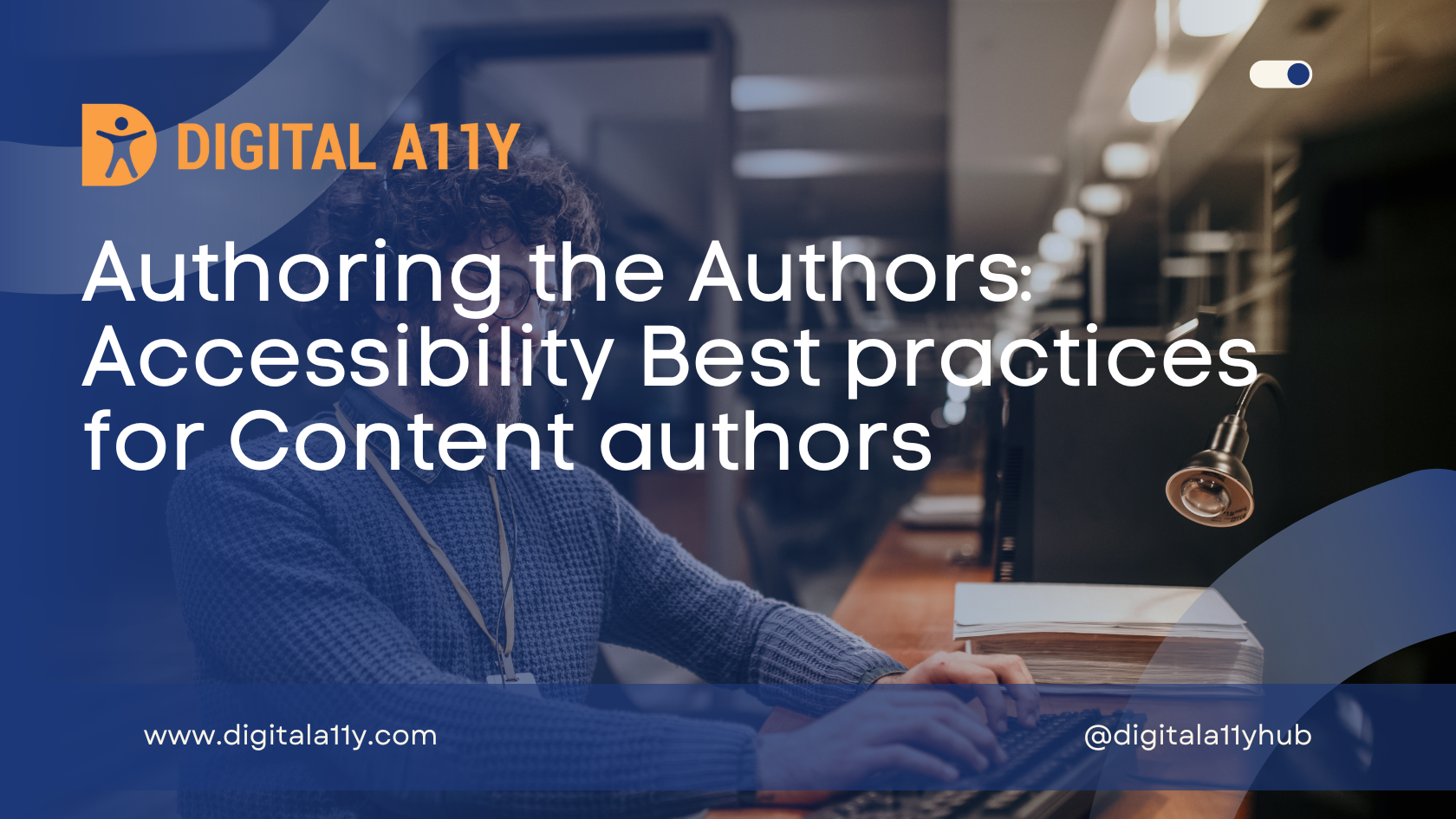
In the modern day digital product management, once the design and development teams deliver their product it is the content authors who take the product to the market. It is the content people consume and not your design or code. So content authors play a critical role in moving the accessibility mission of the company moving forward. More often than not, the leadership team, design and dev teams forget that content authors need to be trained in accessibility best practices as they need to continuously create, update and work on content that helps bond with end users. In this post, we will be discussing how content authors can drive accessibility at your work place.
Content authors need not know every aspect of WCAG 2.1 success criterion and every best practice that document has outlined. Understanding and following few best practices from WCAG 2.1 will be sufficient enough to create a content that is accessible.
Let’s explore each of those WCAG 2.1 success criterion that a content author need to understand and implement.
Page Titles
According to WCAG SC 2.4.2 every page must be provided with a unique and descriptive title. By reading the title of the page user must understand the purpose of the page. If there are more than one tab is opened on a browser users tend to identify the pages using the title attribute. In content management systems [CMS] like WordPress, Drupal, Joomla etc. the title provided for the article/post will become the page title. In a static HTML page title tag need to be used to provide title to the page.
Headings and Lists
According to WCAG SC 1.3.1 proper info and relationships need to be provided to the content. As content authors make sure your content is broken into multiple parts with appropriate headings so that the readability is improved.
If there are list items then make sure they are marked-up appropriately. While all this looks technical WYSWYG editors on the web make it very easy. Just select the content and choose the appropriate option to format it accordingly. Content can be formatted appropriately with right mark-up using Microsoft Word and Google Docs too.
Images
According to WCAG SC 1.1.1 every image must to be provided with appropriate alternative text. Alternative text help blind and low vision users to identify the image and understand them. Images can come in multiple forms like informative, decorative, charts, and info graphics etc.… depending on the context, each of the image needs to be handled differently.
- Informative images need to be provided concise and short alternative text that is meaningful.
- Decorative images need to be provided with alt=”” or role=”none”.
- Charts and info graphics need long descriptions…
As content authors, the only part you are playing is to judge the image type and whether they require short text alternative or a long description. Do not worry! The content authoring tools are once again built with capabilities to guide you through the process of providing alternative text for images.
Captions and Transcripts
Today’s World Wide Web is built on the concept of multimedia and the second largest search engine is YouTube the most famous video sharing site. People are producing content using audio and video like never before. According to the new study, video is predicted to account for an unprecedented 82% of all Internet traffic by 2020. … Just imagine if all this content is not accessible. According to WCAG SC 1.2.2 and SC 1.2.3 captions, text transcripts and audio descriptions play a crucial role in making multimedia accessible.
While this is bit technical to achieve it is not impossible. Use tools like Amara to Caption, Subtitle and Translate Video and use You Describe to provide Audio Description for YouTube Videos.
Descriptive Link Text
According to WCAG SC 2.4.4 the purpose of the link must be clear within its context…As a content author avoid providing link text like click here and read more. Every link text need to be clear and user should be able to guess where the link might take them once the link is activated. While linking to documents like PDF, Word Docs or any other file make sure that the file extension is specified in the link text. It is also a best practice to let the user know if a link redirects to an external site, for this reason some websites have adopted the practice of providing the word external at the end of the link text to let the user know that it is an external link and will take the user to a new website.
Accessibility Checklist for Content Authors
To sum up, here is a checklist that you can tick whenever you author the content!
- Provide a unique page title.
- Make sure title describes purpose of the page.
- Emphasis – Use and instead of using Italics and Bold texts to highlight important texts; use
to mark quotations.
- Headings – Provide hierarchically logical heading markup for the contents.
- Lists – Markup the contents that logically fall into list as ordered or unordered list. Do not put huge text blocks which is otherwise are paragraphs as lists.
- Provide captions for the video that has audio.
- Provide audio descriptions if possible.
- Provide text transcripts for the video.
- Avoid ambiguous links like “here” or “click here”.
- Let the purpose of the link be clear just by the link text alone.
While this is not an exhaustive guidelines or set of rules, we believe baby steps are needed for any user to get hang of accessibility and the complexity involved in understanding it. The tips discussed above will enable any content author who is not familiarized with accessibility to get started and move forward from there.