Automated Mobile Accessibility Testing Tools For IOS and Android
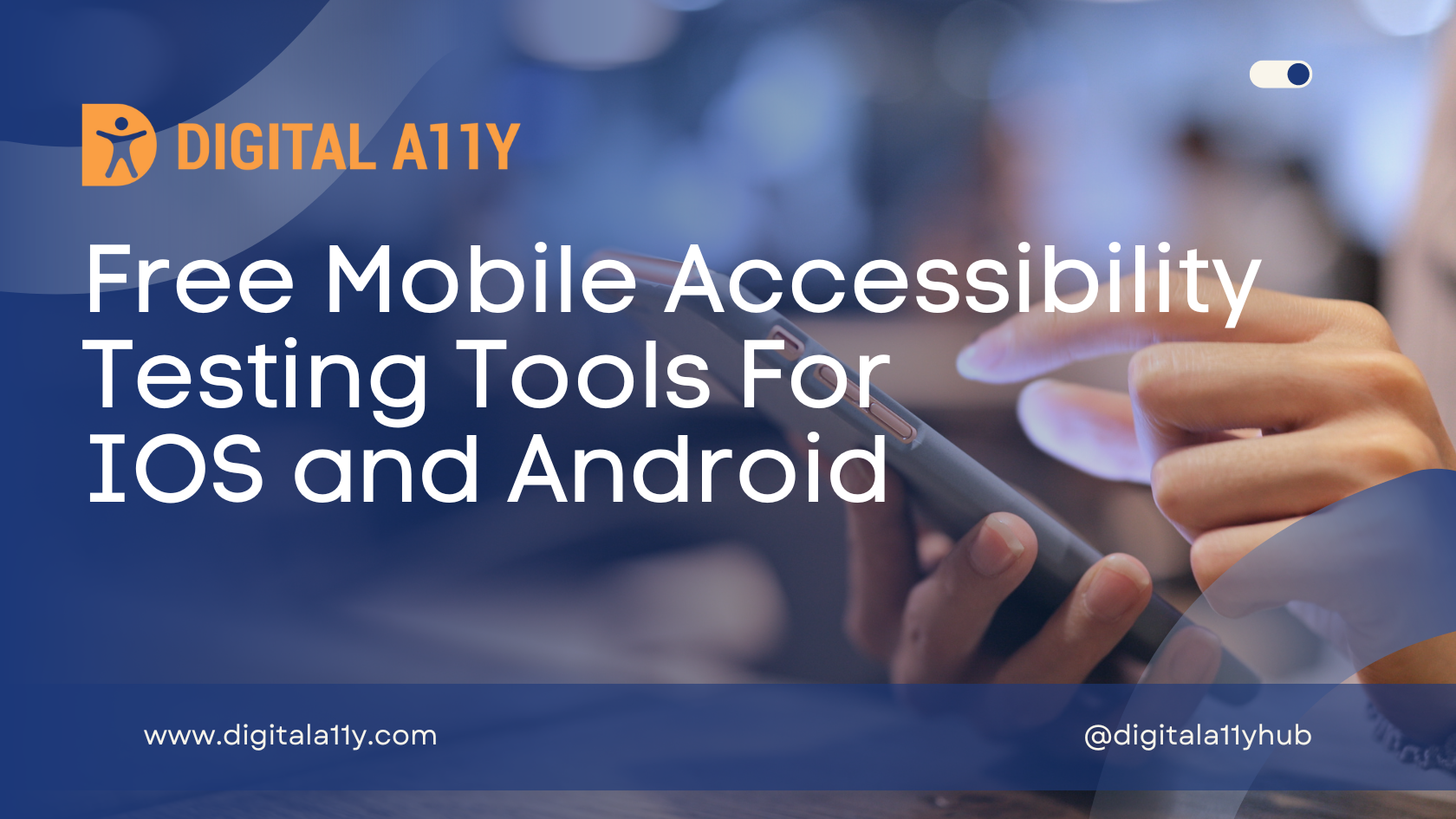
According to W3C “Mobile accessibility” refers to making websites and applications more accessible to people with disabilities when they are using mobile phones and other devices. WAI’s work in this area addresses accessibility issues of people using a broad range of devices to interact with the web: phones, tablets, TVs, and more.
Mobile Accessibility Testing Tools
Accessibility testing on mobile devices can be made easy with the following tools, while automation catches 40% of the bugs we always need to perform manual accessibility audits to make sure that applications are universally designed.
Here is a list of mobile accessibility tools to test IOS and Android applications.
-
a11yTools – Web Accessibility
a11yTools is a collection of HTML Web Accessibility Testing Tools in one location in a Safari Extension used for quick and easy Accessibility testing. Run your favorite Accessibility testing tool and then take a screenshot showing the a11y error to developers and designers. a11yTools is a one-at-a-time testing tool where you pick the HTML Accessibility element or feature you’re testing once-per-page rather than running all tests together. Test and results can be stacked on top each other e.g. to show both Headings and Image Alt Text Properties. - Abra Cloud
Abra Cloud makes it easy to check the accessibility of any app. Provide the URL or installation file of your app, and we’ll start testing it right away.Once we have this information, your app is downloaded on one of our real Android or iOS devices. We navigate through your app with the help of AI, and automatically detect accessibility issues on each screen. - Abra Desktop
Abra Desktop enables you to test the accessibility of any app from your desktop. It detects connected Android and iOS devices, and shows installed apps. Next, you can scan for accessibility issues in any app. - Accessibility Inspector in Xcode
Apple provides the Accessibility Inspector testing tool that can be launched by choosing Xcode > Open Developer Tool > Accessibility Inspector in the menu bar or Dock. You can download Xcode from the Mac App Store for free. The Accessibility Inspector presents a utility window that displays the information properties (and values), action methods, and position in the accessibility hierarchy of the object currently under the mouse pointer.
- ColorSlurp
ColorSlurp is the ultimate color tool for developers and designers. Pick any color on your screen using the high-precision magnifier. Create and organize palettes with advanced color editing tools. Check color contrast for perfect accessibility. Pick colors with your camera on iOS, export, sync with iCloud, and much more. - Google Scanner for A11y
Google Scanner for A11y abbreviated GSCX is a developer assistant, as an objective-C library it sits in an iOS app’s process scanning it for issues to catch them before the developer even writes a test for them. The scanner comes built-in with checks for catching accessibility issues and supports an extensible plugin framework for adding your own checks. - GTXiLib
Google Toolbox for Accessibility for the iOS platform It is a framework for iOS accessibility testing. GTXiLib has XCTest integration and can be used with any XCTest-based frameworks such as EarlGrey. GTXiLib enhances the value of your tests by installing “accessibility checks” on them; your existing test cases can double as accessibility tests with no other code change on your part. GTXiLib is able to accomplish this by hooking into the test tear-down process and invoking the registered accessibility checks (such as check for presence of accessibility label) on all elements on the screen. - UBKAccessibilityKit
UBKAccessibilityKit allows you to audit your iOS app on device, removing the need to stop and inspect each element via Xcode. UBKAccessibilityKit can be added to your exisiting project and includes the following features.- Change text, tint and background colours live in app.
- Warnings & Validations
- Check colour contrast on text, tint and background colours
- Add in custom colours using the colour hex code.
- Swap foreground (Text & tint) colour with the background colour.
- Brand colours;
- Minimum size
- Missing accessibility label
- Missing accessibility traits
- Missing accessibility hints
- Missing accessibility value
- Missing isAccessibilityElement
- Dynamic text sizes supported
- Show touch points on screen, handy for when you’re doing presentations or recording a video and want to show touches and swipes on screen.
- Highlight warnings as they are detected using the “Outline warnings” feature
- Web Inspector to Debug Mobile Safari (iPhone or iPad)
Code capturing for iOS can be set up using the developer tools in the Safari web browser. Similarly, the Safari instance on your desktop will show the dev tools for the browser on the iOS device. - XCUITests for Accessibility
This blog by Rob Whitaker discusses Apple’s XCUI Test framework. XCUITests uses your app’s accessibility tree, this means any well-written XCUITest is an accessibility test. - Performing accessibility audits with UI tests on iOS
- Abra Cloud
Abra Cloud makes it easy to check the accessibility of any app. Provide the URL or installation file of your app, and we’ll start testing it right away.Once we have this information, your app is downloaded on one of our real Android or iOS devices. We navigate through your app with the help of AI, and automatically detect accessibility issues on each screen. - Abra Desktop
Abra Desktop enables you to test the accessibility of any app from your desktop. It detects connected Android and iOS devices, and shows installed apps. Next, you can scan for accessibility issues in any app. - Accessibility Insights for Android
Accessibility Insights for Android is a free, open source tool that helps developers find and fix accessibility issues in Android apps. The tool runs on Windows, Mac, and Linux. You can test apps on a hardware device or on an Android Virtual Device.
- Accessibility Scanner by Google
Accessibility Scanner is a tool that suggests accessibility improvements for Android apps without requiring technical skills. Just open the app you want to scan, then tap the Accessibility Scanner button to find items in the app that might benefit from accessibility improvements. You can use this app to suggest changes to developers or to make changes yourself.
- Accessibility Test Framework for Android by Google
To help people with disabilities access Android apps, developers of those apps need to consider how their apps will be presented to accessibility services. Some good practices can be checked by automated tools, such as if a View has a contentDescription. Other rules require human judgment, such as whether or not a contentDescription makes sense to all users. This library collects various accessibility-related checks on View objects as well as AccessibilityNodeInfo objects (which the Android framework derives from Views and sends to AccessibilityServices). - Android Accessibility Suite by Google
Android Accessibility Suite is a collection of accessibility apps that help you use your Android device eyes-free or with a switch device. - Android Ally
The Android Ally is a desktop software companion to enable testers and developers faster access to Android device accessibility features. The core goal is to simplify and encourage Android Accessibility testing. It also works on emulators, which have been problematic because of the nature of the gestures that TalkBack uses. - Axe Android
Automated WCAG 2.0 and WCAG 2.1 Accessibility library for Android Applications. - A11y Ally by Quittle
A collection of tools to aid developers observe, verify, and test the accessibility of Android applications. - Remote Debugging for Android Devices
Code capturing for Android can be performed using the Chrome browser’s developer tools. When connected, your desktop Chrome browser will show the dev tools for the browser on the Android device.
Related Mobile Accessibility Articles:
- iOS Accessibility Guidelines
- Make apps more accessible – Android Developer Guide
- Accessibility in Material Design
- Android Accessibility Testing Guide
- iOS Accessibility Testing Guide
There are a number of bookmarklets/favelets that also help test for accessibility bugs on responsive design, so please check out our collection of “Bookmarklets for accessibility testing” & also feel free to share any more tools/resources that can be added to the list.
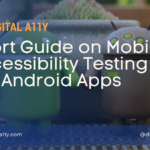
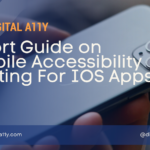

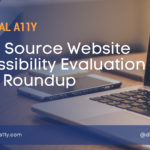
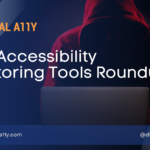




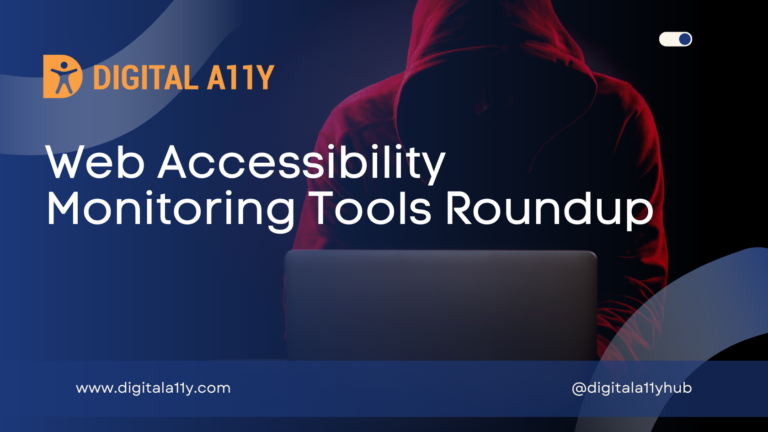
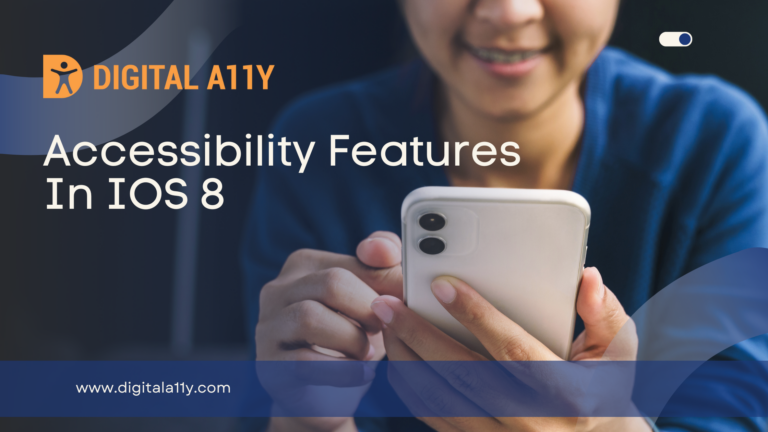
Hello Raghavendra ,
I am looking for more information on mobile accessibility test tools. Will you please share documents which has details.
Thanks,
Praveen
Hi Praveen,
Can you be specific on what kind of details you are looking for?
Thanks.
Hi Raghavendra,
Great article! I just wanted to drop in and see if you have ever tried AQA by UsableNet? If not, I encourage you to give it a try: https://usablenet.com/automated-accessibility-testing-tool. Let me know what you think!
Hello Samantha,
I used the tool & found it interesting…it would be great to have a user to create an account & use the tool rather than submitting the test each time & getting the report in mail. This is the only concern I have.
Hi Samantha,
Do have any idea how to use the AQA by UsableNet for mobile Apps?
Your help will be grateful.
Hi Bhavvin,
I think it would be good if you can reach directly Samantha on their website. She might not monitor this conversation.
Great list. You can consider to include some of the ones in this another list, filtering column TYPE=”Mobile Application”, “Mobile Application (Android)” and “Mobile Application (iOS)”. There are 25 tools.
https://docs.google.com/spreadsheets/d/10CTezA0iDdaWggaqxuHawj-5u8YXdZeWBJsIkuvJ364/edit?usp=sharing
Great set of tools Jose . Thank you soc much .
Good list of accessibility tools.
Very good
Thank you for sharing this informative article. I was wondering if you have had the opportunity to use AQA by UsableNet for automated accessibility testing. If not, I would highly recommend giving it a try. You can find more information about AQA at https://www.testevolve.com/automated-axe-accessibility-checks I would be interested to hear your thoughts on the tool if you do decide to try it out.
Automated Accessibility Testing can be challenging, but Test Evolve’sautomated accessibility testing Tool makes it easier. Take advantage of the 90-day free trial and experience effortless accessibility testing like never before!
An invaluable compilation of mobile accessibility testing tools and resources, crucial for fostering inclusive design and ensuring a universally accessible digital experience for all users
This list is supposed to be Free accessibility checkers, but the first one listed is 14.99 in the app store.
Hello, I am looking for accessibility checking tools focused on hearing, visual, neurological disabilities. Can you suggest anything? Thanks in advance
Hi, not sure what exactly is your question. Can you be clearer?